How to use Azure git repositories in GitHub Desktop
In Azure
Section titled “In Azure”Go to your repository in Azure and hit ‘Clone’:
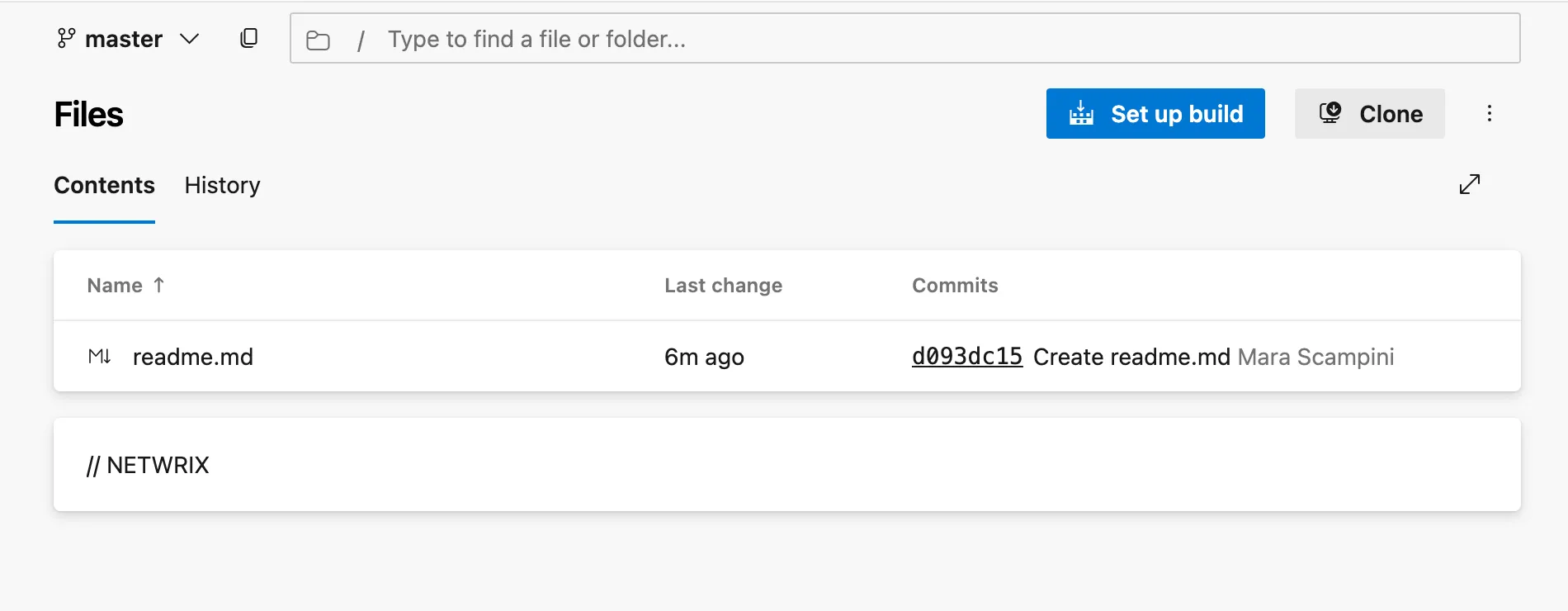
You will see this screen:
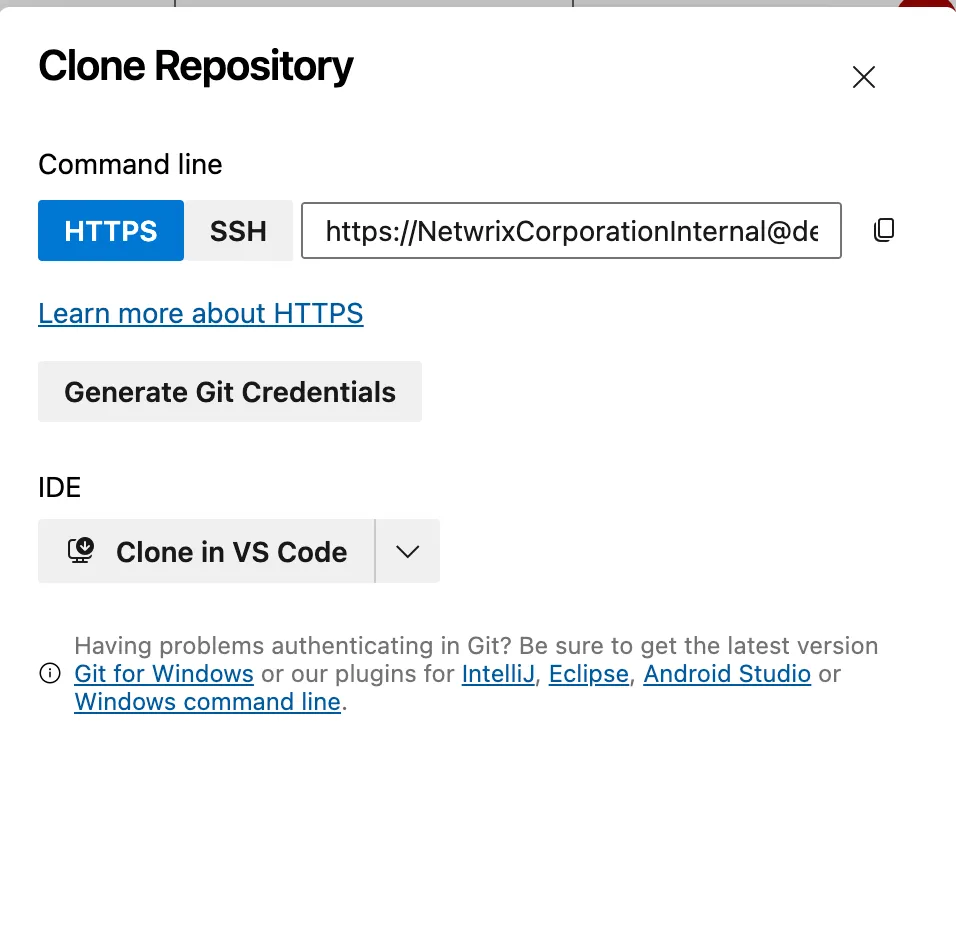
Here we will use the Clone into VS Code option, which will open our VS Code and prompt us to select a folder to put the repository in.
In VSCode
Section titled “In VSCode”We will choose the folder, but we will need credentials to be able to clone the folder into our system.
For that, we will need to hit the ‘Generate git credentials’ button in Azure, which will generate a unique password for our user.
We will need to copy this password and store it securely, because we will not be able to see it again in the site.
Once we have this password, we will enter it when our VS Code prompts us.
In GitHub Desktop
Section titled “In GitHub Desktop”After doing all of this process, we will have a repository in our file system. We need to use GitHub Desktop to push and pull from this repository, so we will head out to the GitHub Desktop ‘Add’ menu:
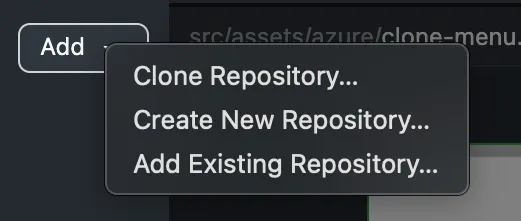
And we will choose ‘Existing repository’. This will prompt us to search for our repo in our system.
Once this is done, to push and pull from the repository we will again need to give access to it, so whenever we want to make our first action we will need to introduce again the password we generated in Azure.
Once this is done, our GitHub Desktop will be authenticated and we will be able to make changes in our repo using it.